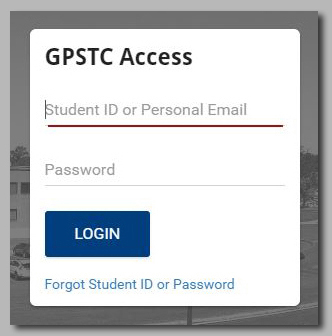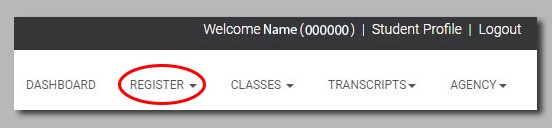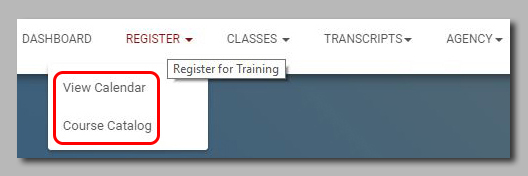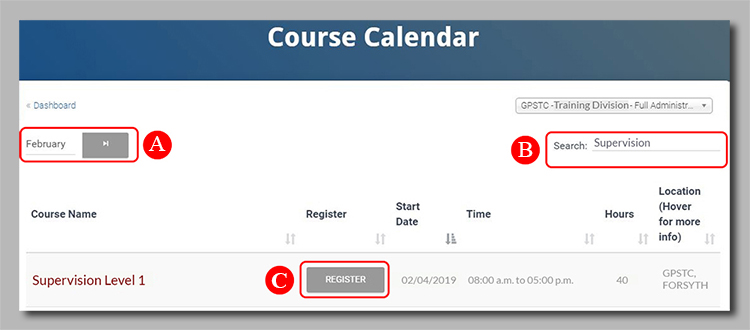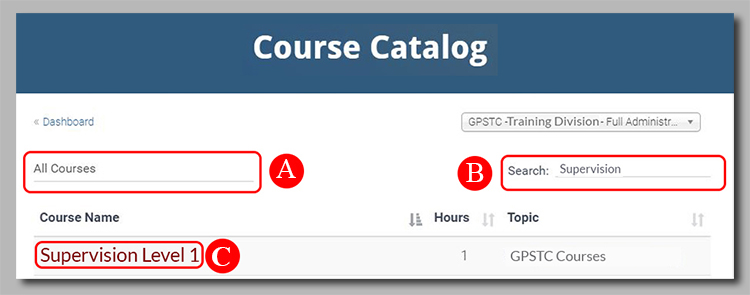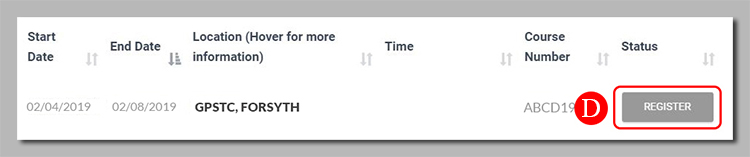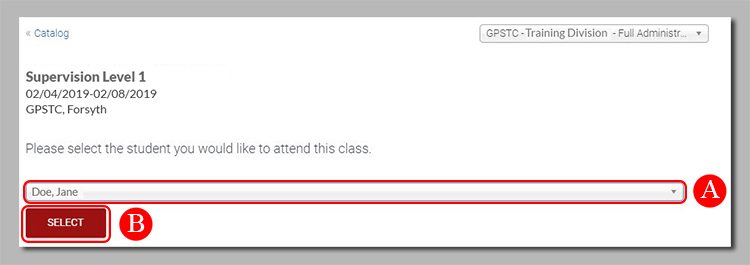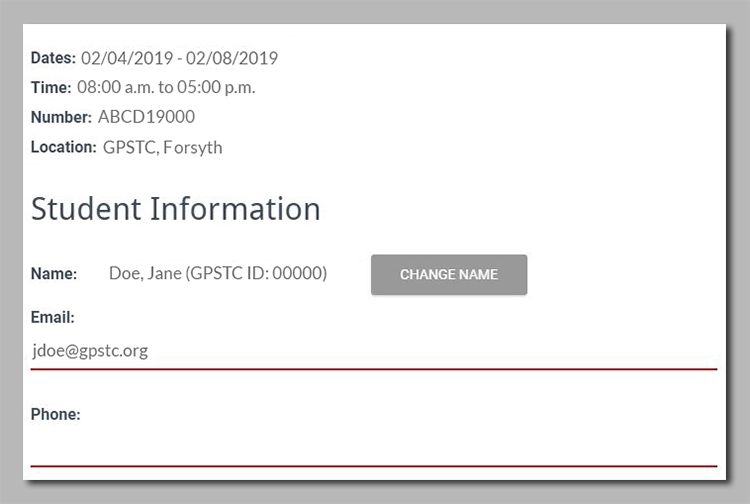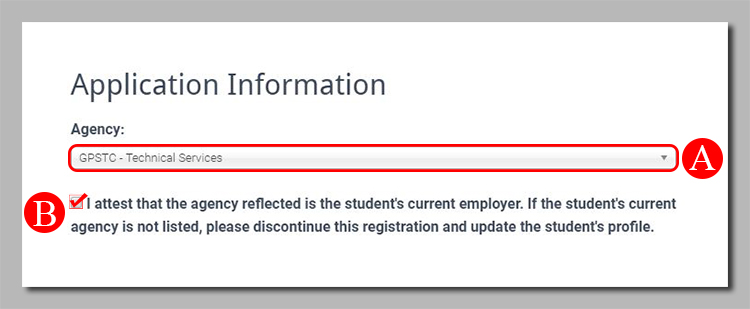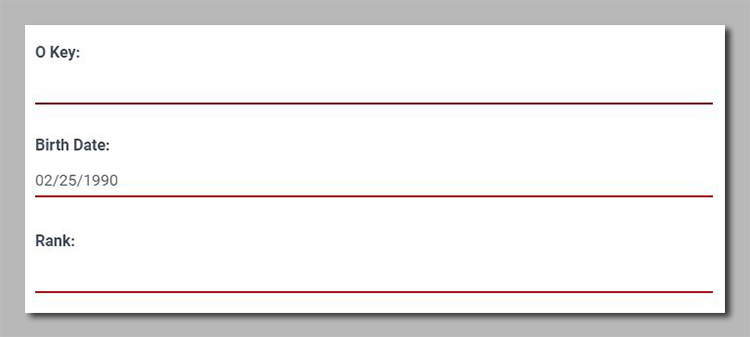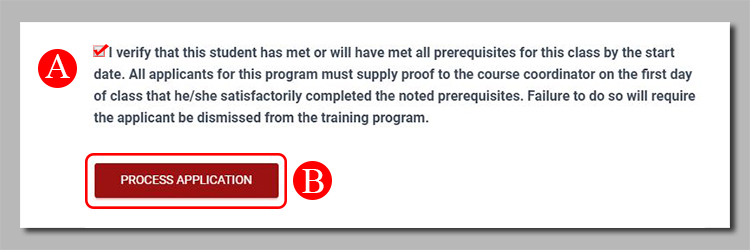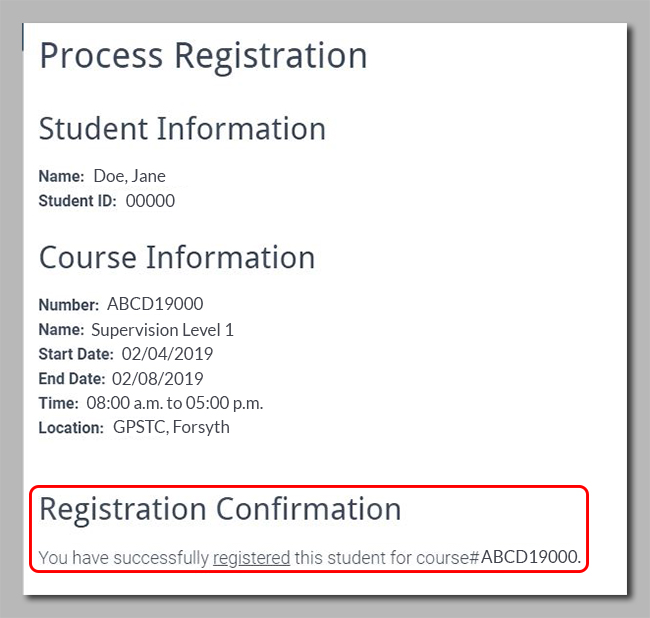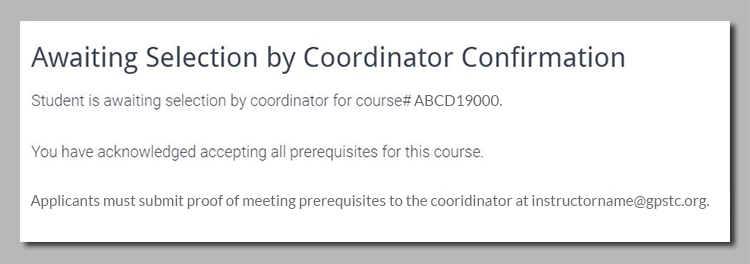How do I register my employees for training?
- From the gpstc.org home page, log in to your student account.
- Hover over the Register tab found at the top right of the page.
- Click either View Calendar or Course Catalog. View Calendar will list courses by the calendar month. Course Catalog will list all courses currently offered by GPSTC.
- Course Calendar Instructions:
a. Use this field to select the month of the training.
b. Use the Search field to find a specific course or location.
c. Click the Register button of the desired course and then continue to step 6. - Course Catalog Instructions:
a. Use this drop-down list to select the location/type of the course.
b. Use this field to search for a specific course.
c. Once you have found the course, click on the Course Name to proceed.
d. A list of all up-coming offerings of the course will be provided at the bottom of the course description page. Click the Register button for the desired offering. - On the Register Select Student page:
a. Select the correct student name from the drop-down list.
b. Click the Select button. - Verify/enter the student's email and phone number in Student Information section of the Register Process Application page.
- Scroll down to the Application Information section on this same page.
a. Use this drop-down list to select the student's current employer, if not already showing.
b. Check this box to confirm this is the student's current employer. - Below the Agency attestation, ensure the student's O Key number (if the student is a POST certified officer), date of birth, and Rank are filled out correctly.
- Final processing instructions:
a. Check the box to verify that this student meets all prerequisites for this course.
b. Click the Process Application button. - The next page will confirm successful registration.
a. Courses that allow registration and do not require selection by the coordinator will display the following:
b. Courses that require the coordinator to select students will be placed on the waiting list and may require further information to be submitted. Please follow all instructions on this page. Below is an example of what will show below the Student and Course Information. - If you had to fill in any Student Information (email, phone number, O Key number, etc.), please instruct the student to log in to their GPSTC Access account and update their student profile.
If you need further assistance, please submit a help ticket or call (478) 227-8822.
Related Articles
, multiple selections available, Use left or right arrow keys to navigate selected items