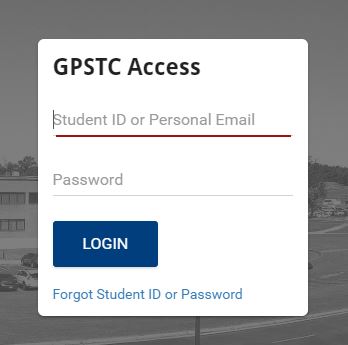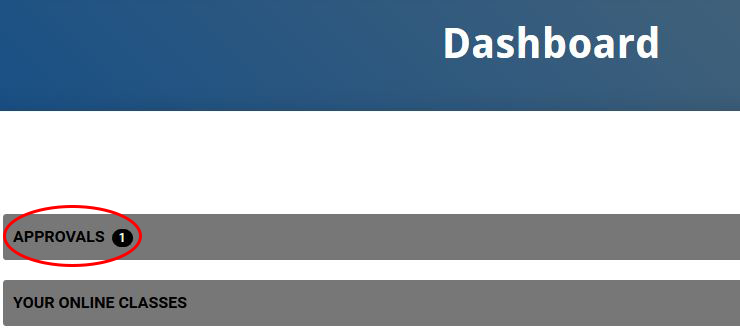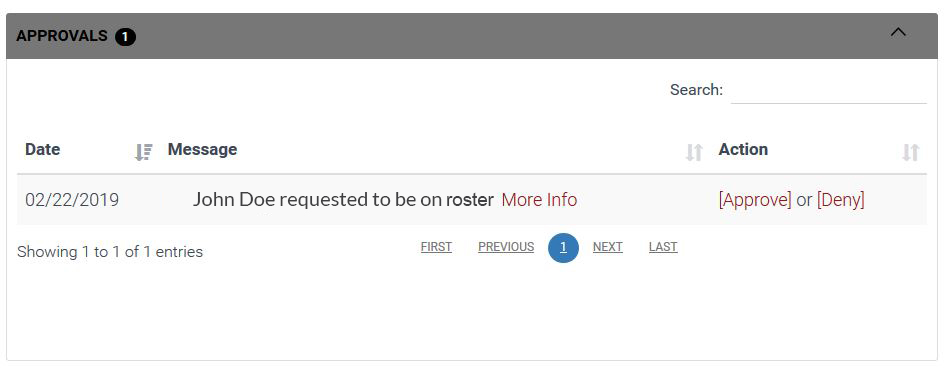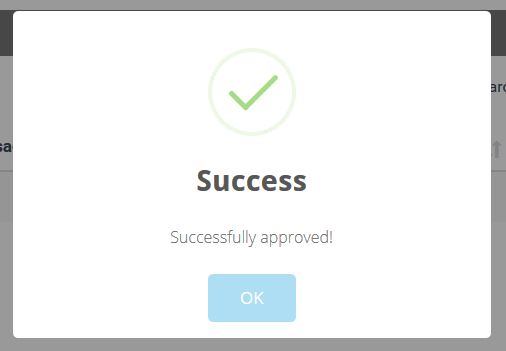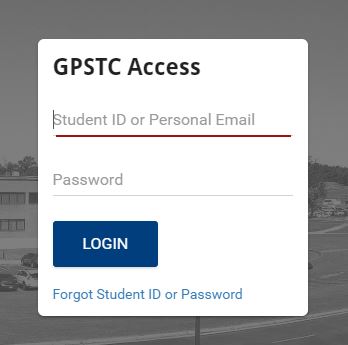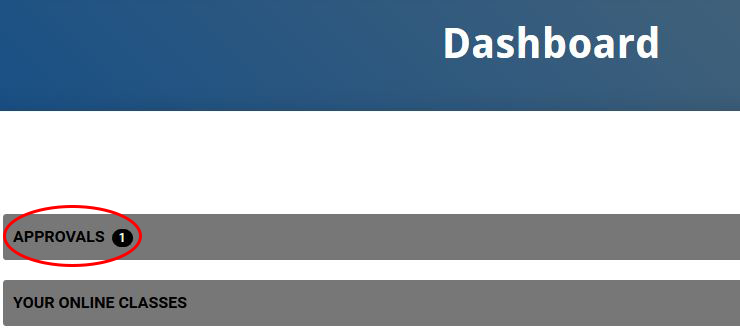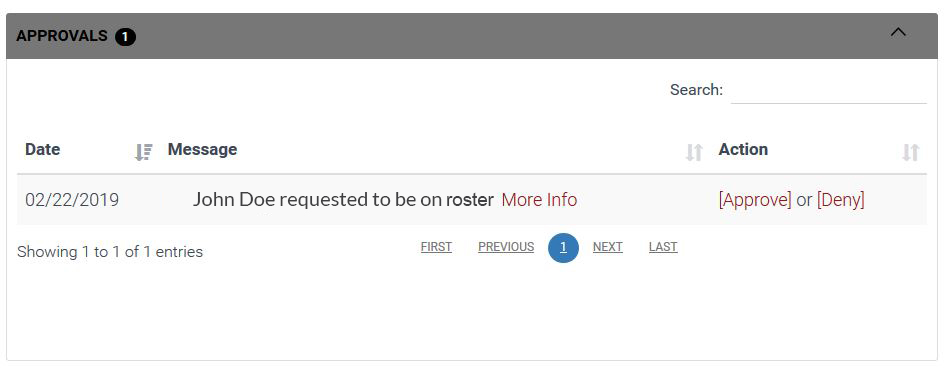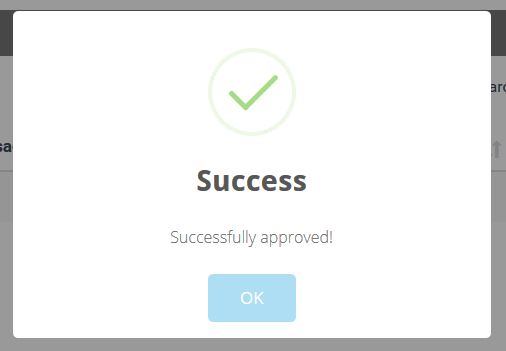When a student sets up an account, he or she must indicate their current agency. That agency will receive an email notification that the student is requesting to be added to the agency roster.
Follow the steps below to approve or deny these requests. If your employee has not submitted a request to join your roster, you can add them manually.
- From the gpstc.org home page, log in to your student account.
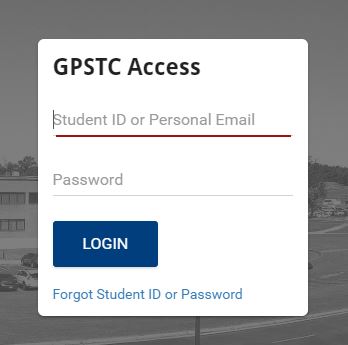
- When a student has submitted a request to be added to your Agency Roster, their request will be indicated by a number on the Approvals bar on the Dashboard page.
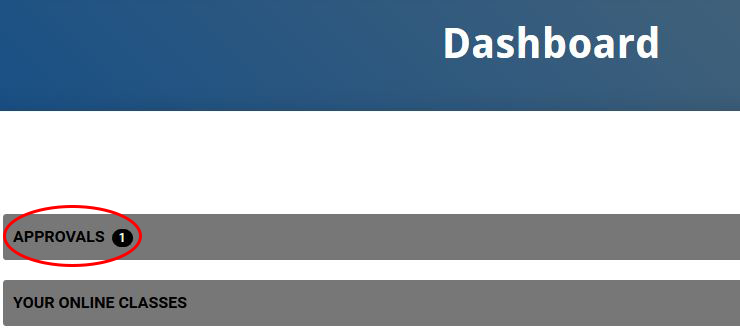
- Click the on the gray Approvals bar and it will open to show the request(s) that are pending approval. If you don't see an approval, please ensure that you have selected the right agency to administer.
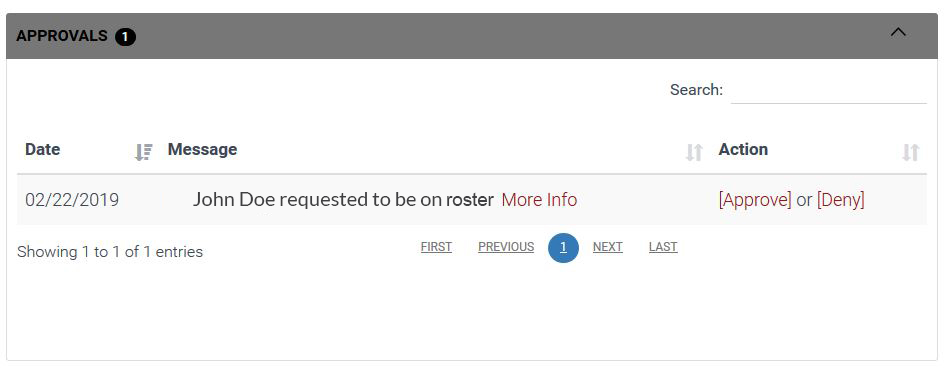
- You can choose to approve the student to be on the roster or deny the request. The student will receive a confirmation email.
- If you click approve, you will see a success message. Click OK to complete the process of approving the student be on your agency roster.
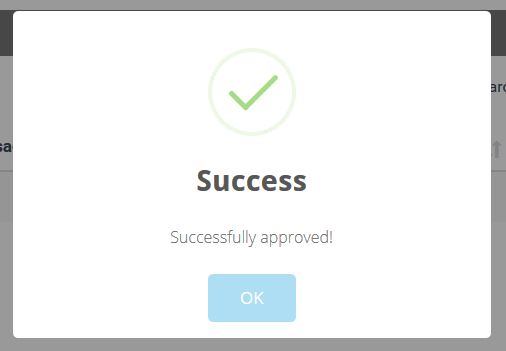
If you need further assistance, please submit a help ticket or call (478) 227-8822.
Related Articles