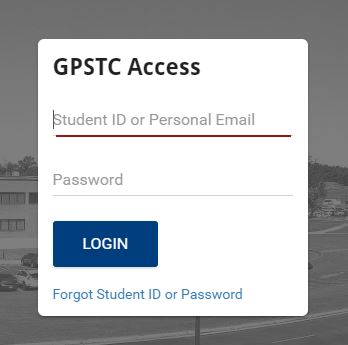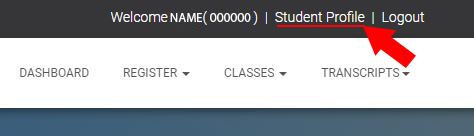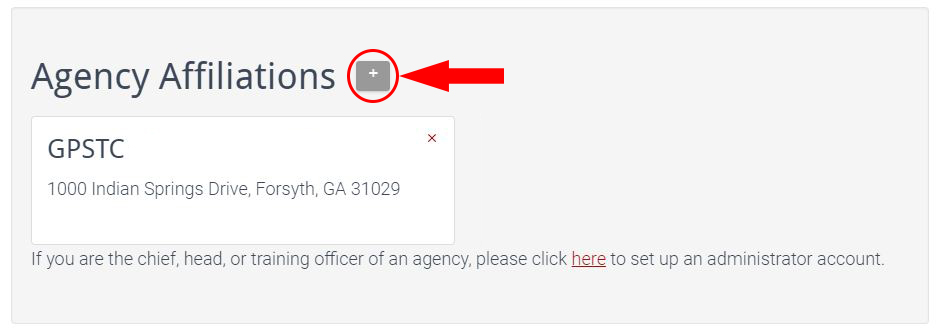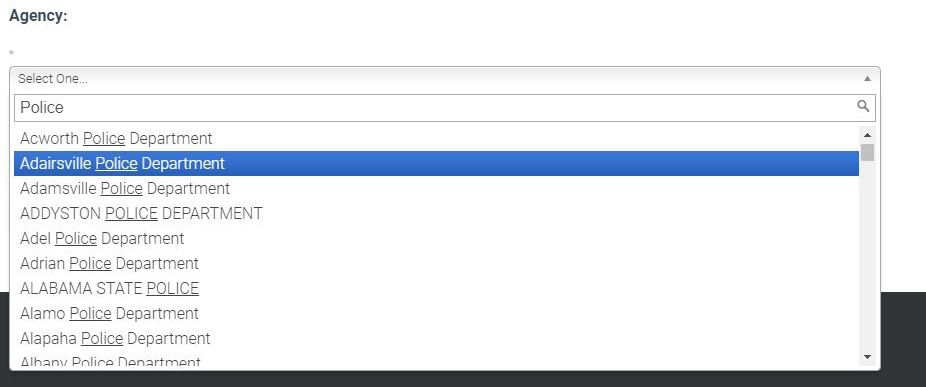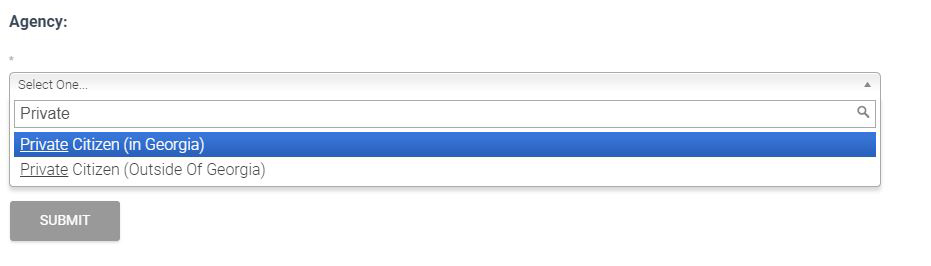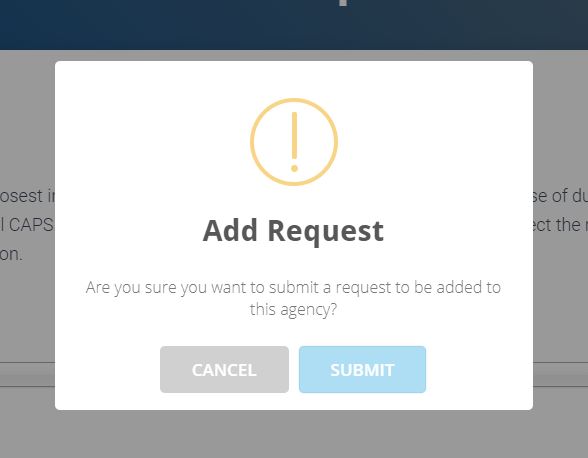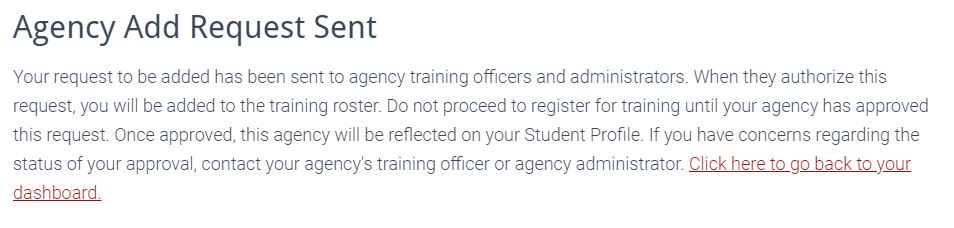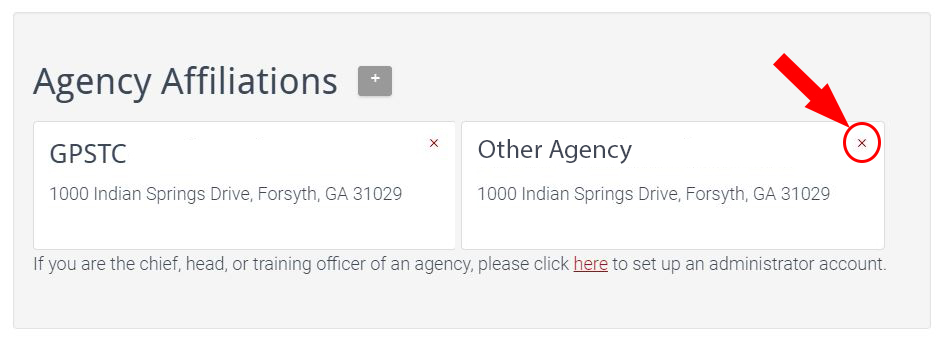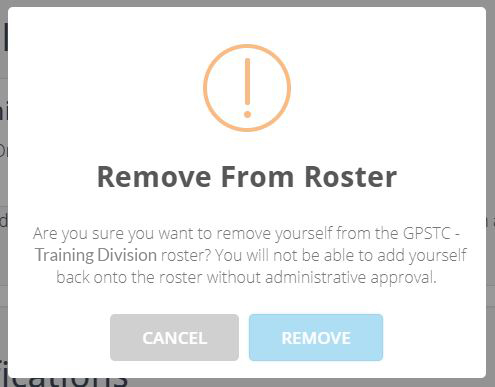- From the gpstc.org home page, log in to your GPSTC Access account.
- Click the Student Profile link in the top right corner of your Dashboard screen.
- Scroll down to the Agency Affiliations block. If you do not see your current agency listed, click the indicated '+' sign.
- Select your current agency from the drop down list.
- You can scroll through the list or you can use the search bar to go directly to your agency. After selecting your agency, click the Submit button.
- If you are not currently with an agency, please select the Private Citizen option that applies to you. After selecting your Private Citizen status, click the Submit button.
- You can scroll through the list or you can use the search bar to go directly to your agency. After selecting your agency, click the Submit button.
- You will be asked to confirm your intent to be added to the selected agency's roster. Click the Submit button.
- After clicking the final Submit button, you will receive a message letting you know that your request has been sent to your agency. An administrator for that agency will then need to accept you to the roster to finalize the process.
- To remove your old agency, return to the Agency Affiliation block on your Student Profile page. Click the 'X' in the top right corner of the old agency.
- Click Remove to confirm that you do want to be removed from this roster. Click Cancel to cancel the request.
If you need further assistance, please submit a help ticket or call (478) 227-8822.
Related Articles
| Filter by label (Content by label) | ||||||||||
|---|---|---|---|---|---|---|---|---|---|---|
|